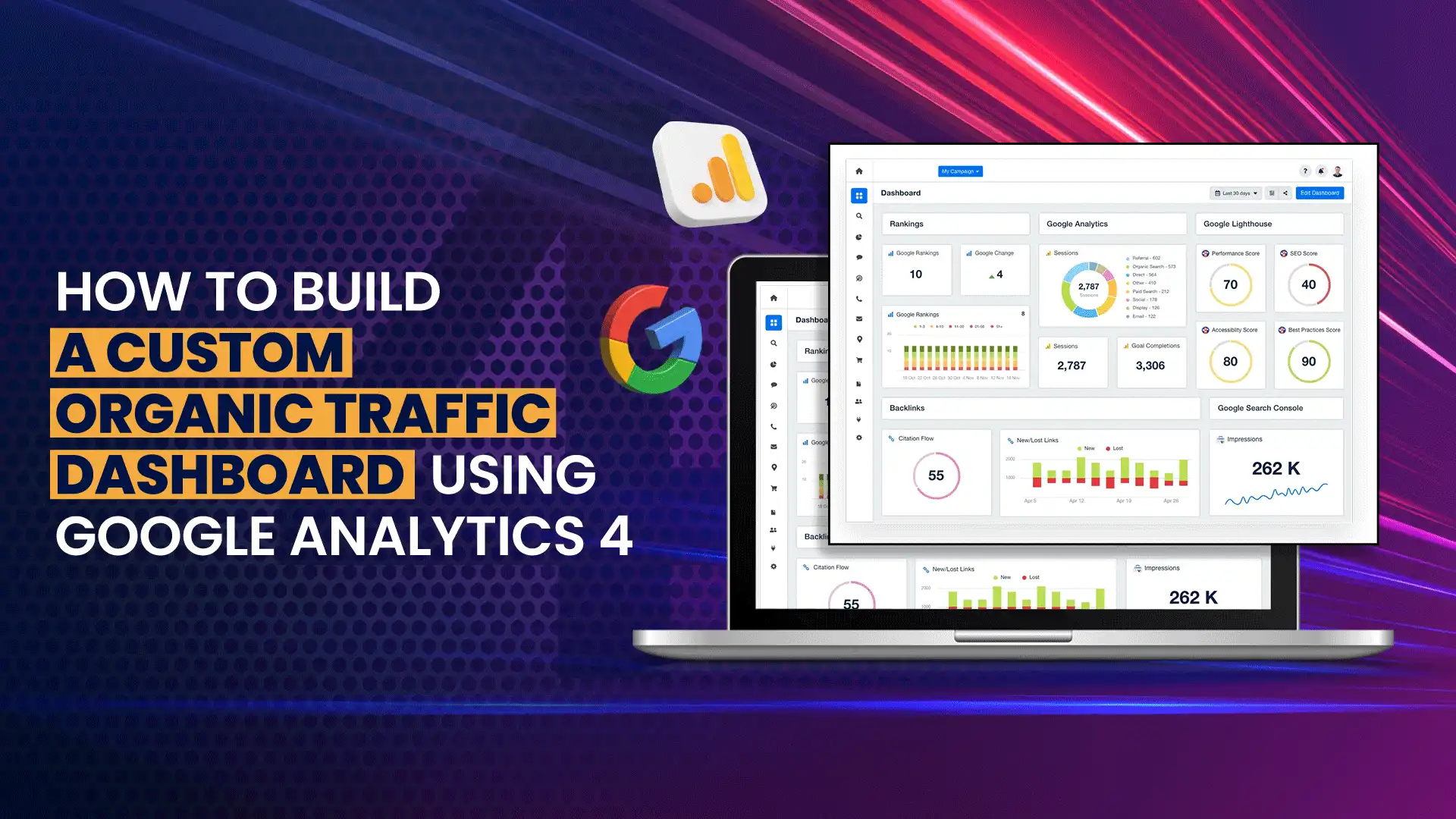In today’s digital world, knowing where your website visitors come from is key to growing your online business. One of the most valuable sources of visitors is organic traffic; people who find your site through search engines like Google. If you want to understand and improve this traffic, building a custom organic traffic dashboard in Google Analytics 4 (GA4) is a smart move.
In this blog, we’ll walk you through the process step-by-step. No complex words, no technical overload; just a clear and easy guide to help you get results.
Why Focus on Organic Traffic?
Before we jump into building the dashboard, let’s understand why organic traffic matters:
- Free and sustainable: Unlike paid ads, organic traffic doesn’t cost money.
- High intent: People who search for something and land on your site are usually more interested.
- Long-term value: Effective search engine optimization consistently drives long-term traffic.
Tracking organic traffic in real-time helps you:
- See which pages bring the most visitors
- Track what keywords or content types work best
- Understand what users do after arriving on your site
What is Google Analytics 4?
GA4 is Google’s newest version of its analytics platform. It replaces Universal Analytics and offers more flexibility, deeper insight, and stronger tracking options. One of the best features of GA4 is its custom dashboard, where which allows you to create reports that show only the data you care about, such as organic search traffic.
Step-by-Step: Build Your Organic Traffic Dashboard in GA4
Let’s break the process into simple, actionable steps.
Step 1: Log into Your GA4 Account
Start by logging into your Google Analytics account at analytics.google.com.
From the homepage, select the GA4 property associated with your website.
Step 2: Go to “Explore” for Custom Reports
GA4 doesn’t offer pre-built dashboards like Universal Analytics. Instead, it uses something called “Explorations”.
Here’s how to access it:
- Click “Explore” in the left menu.
- Click the “+Blank” template to start a new exploration.
- Name your report something like an Organic Traffic dashboard.
Step 3: Set Up the Variables
In the new blank exploration, you’ll see two columns: Variables and Tab Settings..
Let’s start by adding some dimensions (what you want to measure):
- Click “+” under Dimensions
- Search and add these:
– Session default channel group
– Landing page
– Source/Medium
– Device category
– City or Country - Click import
Next, include the metrics you wish to monitor.
- Click “+” under metrics
- Add:
– Sessions
– Users
– Engaged sessions
– Conversions
– Average engagement time
– Bounce rate - Click import
Step 4: Build the Report
Next, use these settings to build your dashboard:
- Drag “Session default channel group” into the Rows
- Drag the key metrics into the values
- Now apply a filter to show only organic traffic:
– Click “Filters”
– Choose: Session default channel group exactly matches Organic Search
This will ensure that your report only shows organic traffic data.
Step 5: Add More Detail
Want to go deeper?
You can create multiple tabs in this same exploration. For example:
Tab 1: Traffic Overview
- Show session, users, conversions by day or week.
Tab 2: Landing Pages
- Use “Landing page” as the row.
- Helps you see which pages are attracting organic users.
Tab 3: Devices or Locations
- Use “Device category” or “City/Country” as rows.
- Understand where and how users are browsing.
Step 6: Save and Share the Dashboard
Once your exploration looks good:
- Click “Save” in the right corner.
- Click the Share icon to send it to team members.
- You can also download it as a CSV or PDF for offline access.
Now you have a fully functional organic traffic dashboard inside GA4
Best Practices for Monitoring Organic Traffic
Having the dashboard is one thing. Using it correctly is another. For the best results, try these tips.
1. Check Weekly, Not Just Monthly
Organic trends can shift quickly. A weekly check helps you act fast.
2. Compare Time Periods
GA4 lets you compare this week vs. last week or month vs. month. Look for growth or a drop.
3. Match with Google Search Console
Use Google Search Console alongside GA4 to see keyword performance and fix SEO issues.
4. Set Organic Goals
Define clear goals: more blog visits, higher product page traffic, etc. Use conversion metrics to track them.
5. Monitor Landing Page Bounce Rates
High bounce rates on organic pages could mean a poor content match. Time to update that page.
Extra: Use GA4 “Segments” for Deeper Insights
You can take your organic dashboard even further by creating Segments:
- Click “Segment” at the top of your exploration.
- Choose “User Segment” and filter:
Session default channel group = Organic Search - Now you can see all data only for organic users, even across other explorations.
This lets you compare how organic traffic performs against other channels, like paid or referral.
Common Mistakes to Avoid
When building or using your dashboard, steer clear of these errors:
- Forgetting filters: Without filtering by “Organic”, your data might mix with paid or direct traffic.
- Overloading metric: Don’t add too many metrics; it becomes hard to read.
- Ignoring engagement: sessions alone don’t matter. Focus on what users do on your site.
Conclusion
A custom organic traffic dashboard in Google Analytics 4 is a powerful tool. This provides a live, detailed snapshot of your website’s performance in search engine rankings. By following the steps above, you’ll have a clean and easy-to-read dashboard that tracks what really matters.
Whether you’re an SEO professional, a marketer, or a business owner, this dashboard helps you focus on growth and make smart decisions without guessing.
Begin with a manageable scope, construct with intention, and frequently review your progress metrics. That’s how you turn traffic into results.
FAQ’s
What is organic traffic in Google Analytics 4?
Visitors who arrive at your website without clicking on paid advertisements are considered organic traffic, typically resulting from unpaid search engine listings like Google or Bing.
Can I track only organic traffic in GA4?
You can filter your reports or exploration by setting the default channel group in the Session to Organic Search.
Is it necessary to use the Explore section to build a custom dashboard to GA4?
In fact, GA4 employs the Explore section (previously called Explorations) to generate customized, in-depth dashboards.
What metrics should I track for organic traffic?
The essential metrics include sessions, user counts, bounce rates, engaged sessions, average engagement duration, and conversion rates.
Do I need coding skills to build a dashboard in GA4?
Actually, GA4 dashboards are constructed with a drag-and-drop interface, eliminating the need for coding.